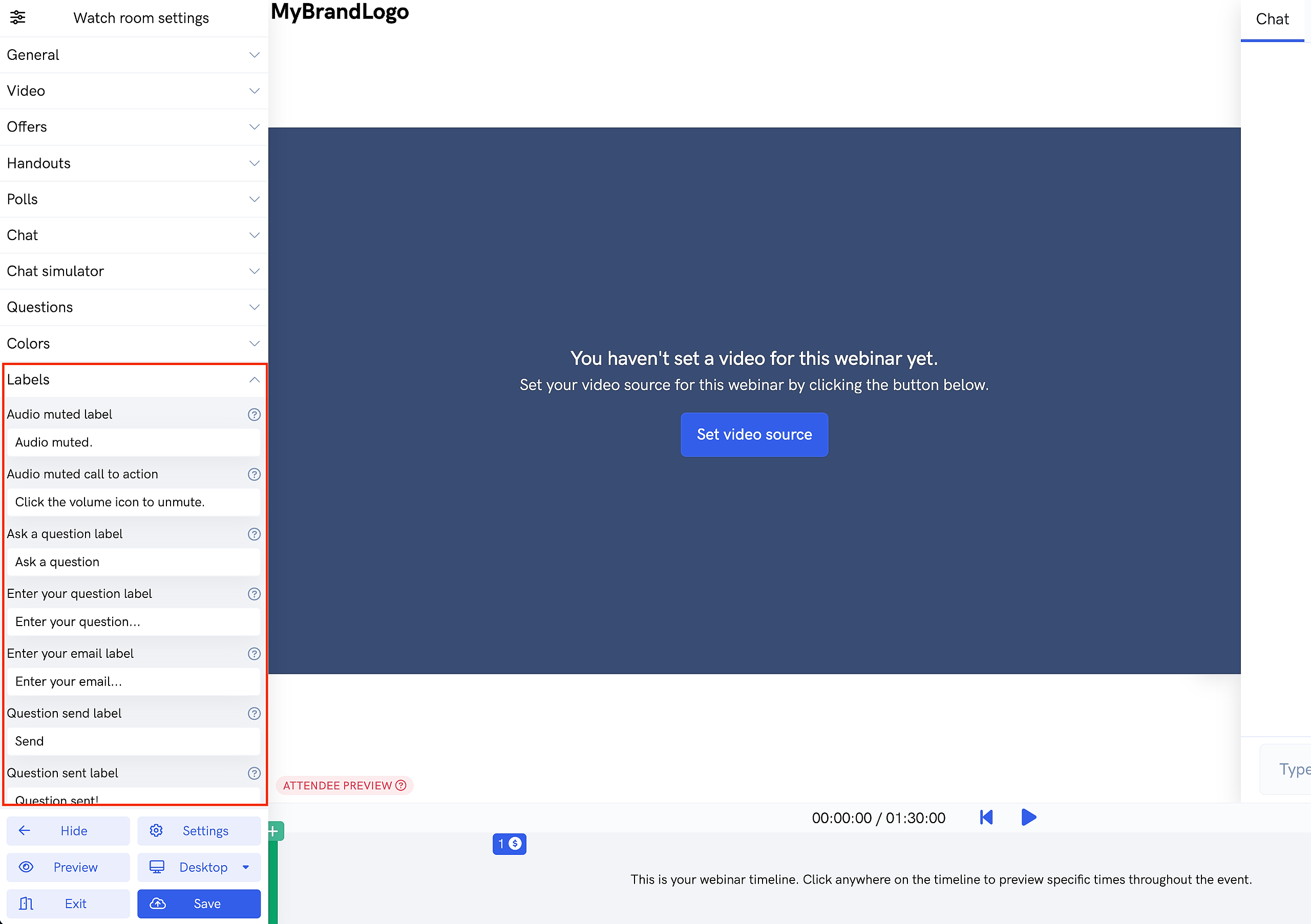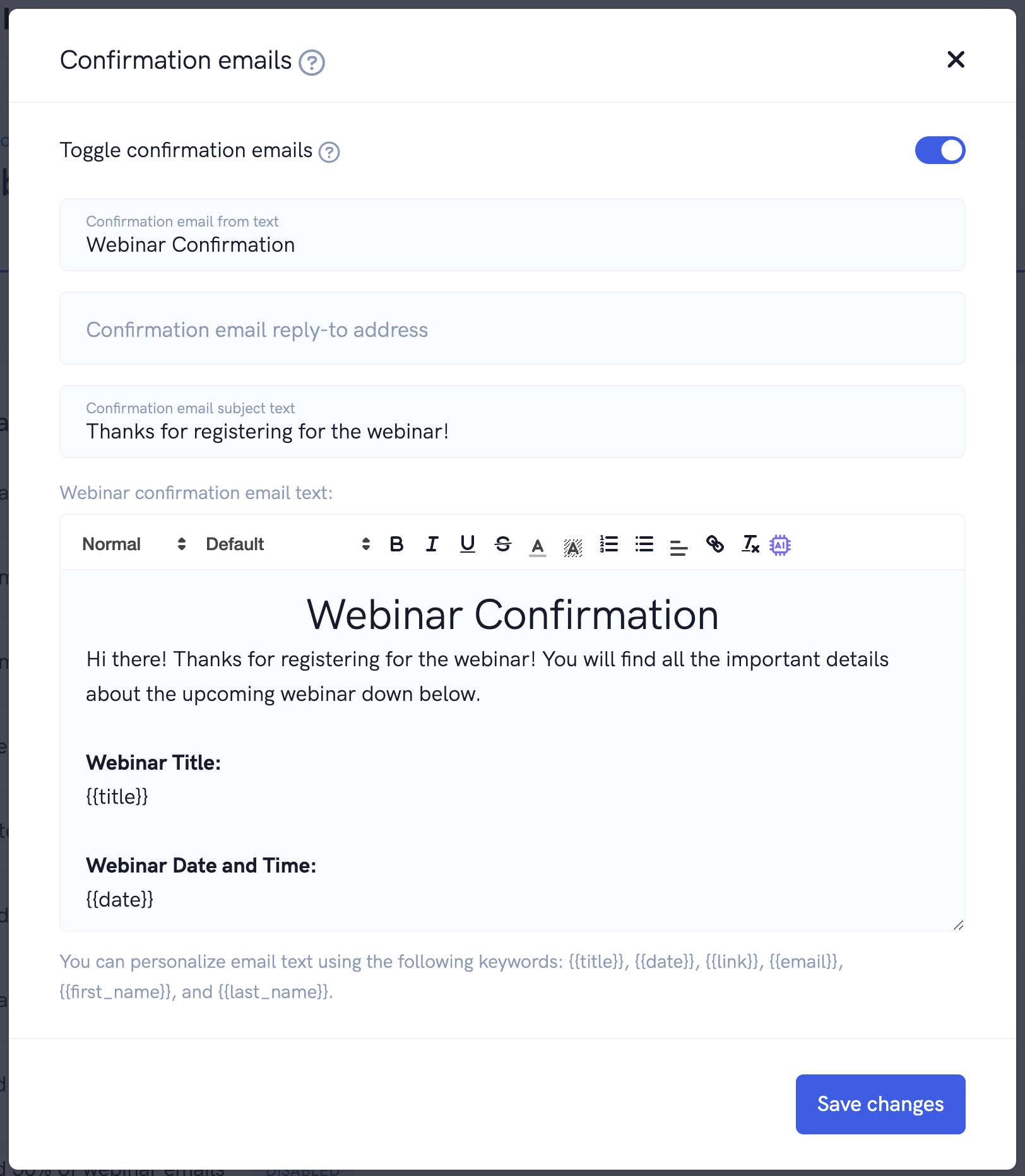How to set up your webinar funnels in any language
Our platform supports customizing your various funnel pages (registration, thank you, watch room, replay) into any language you want. This includes things like the text on your landing page & registration form, reminder emails, and even user interface elements inside of your watch room!
Customizing your registration, thank you, or replay page to the language you want
Because our registration, thank you, and replay pages use our powerful page builder, you can completely customize the text on these pages to be in whatever language you want! Start by opening up the page builder for the page you want to edit.
From there simply change any elements that you want into your desired language. You can easily change page elements such as text, buttons, timers, presenters, and more! For more information on editing your pages with our powerful page builder, please click here.
Below you'll see an example of changing a registration page being converted to use Spanish.
In addition, you can even modify your registration form's date format so that that dates are shown in the desired country & language format. You can modify this setting from the "Details" settings page of your webinar.
Customizing your watch room to the language you want
You can modify your watch room page user interface to be in the language of your choosing quickly and easily. Start by opening the watch room builder for the webinar you want. From there, open the "Labels" section on the left side of the builder. In this section, you'll be shown labels that you can edit for the various user interface elements in the watch room.
For example, if you wanted to convert the "Type your message..." label in the live chat box to a different language, you could easily do so here by entering the exact text you want.
Once you make any changes, you''ll see the "attendee preview" section of the watch room builder update automatically so that you can preview what the watch room looks like in real time! Once you're finished, simply save your changes and you're done! Your watch room is now ready to go in the language of your choosing!
Customizing emails and text messages to the language you want
If you're using our built-in emails or text messages for confirmations, reminders, and / or follow ups, you can easily modify the text in these messages as well to your desired language. Simply open up the "Other" settings page for your event and find the desired email or text message that you'd like to modify. From there, simply change the text to the language you want and that's it. Now your emails and text messages will go out with your desired text in the language that you want!
Related Articles
How to build webinar funnels
This tutorial will give an in depth guide on how to build webinar funnels in just a few minutes. Our platform makes is super easy to build your (automated or live) webinar funnel in just a few minutes! But there are also a ton of powerful ...Using the webinar watch room builder
In this article, we'll show you how to fully customize the watch room where people actually watch your event presentation using our powerful builder. Whether you're running an automated or live webinar, you're going to want to make sure your watch ...Set Up a Replay Page with a Recording From a Live Webinar
Set Up a Replay Page with a Recording From a Live Webinar In this tutorial, we will go over how to take your recent webinar recording and easily create a replay page featuring this recording and other sales-boosting tools if needed. The first step is ...Pro Webinar Overview Tutorial
This tutorial goes over a brief walkthrough of all additional features in your Pro account. Our webinar software is the absolute best auto webinar platform and funnel builder on the market. And this Pro upgrade just unlocks even more powerful ...Understanding the Webinar Duration setting
This article will help you understand the Webinar Duration setting and how it affects your webinars. The Webinar Duration setting is an important one to understand as it affects a variety of things with regards to your webinar. Each webinar inside ...