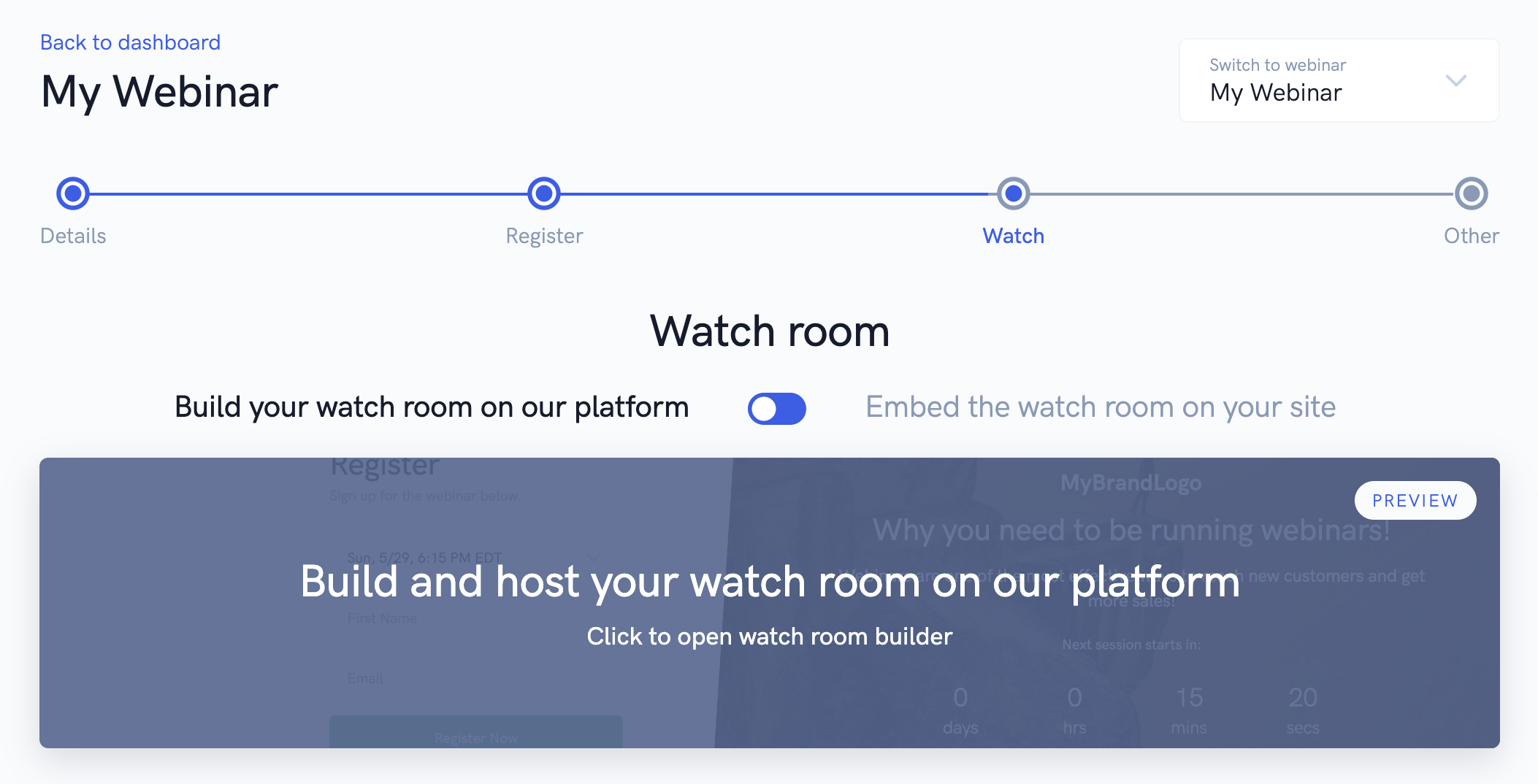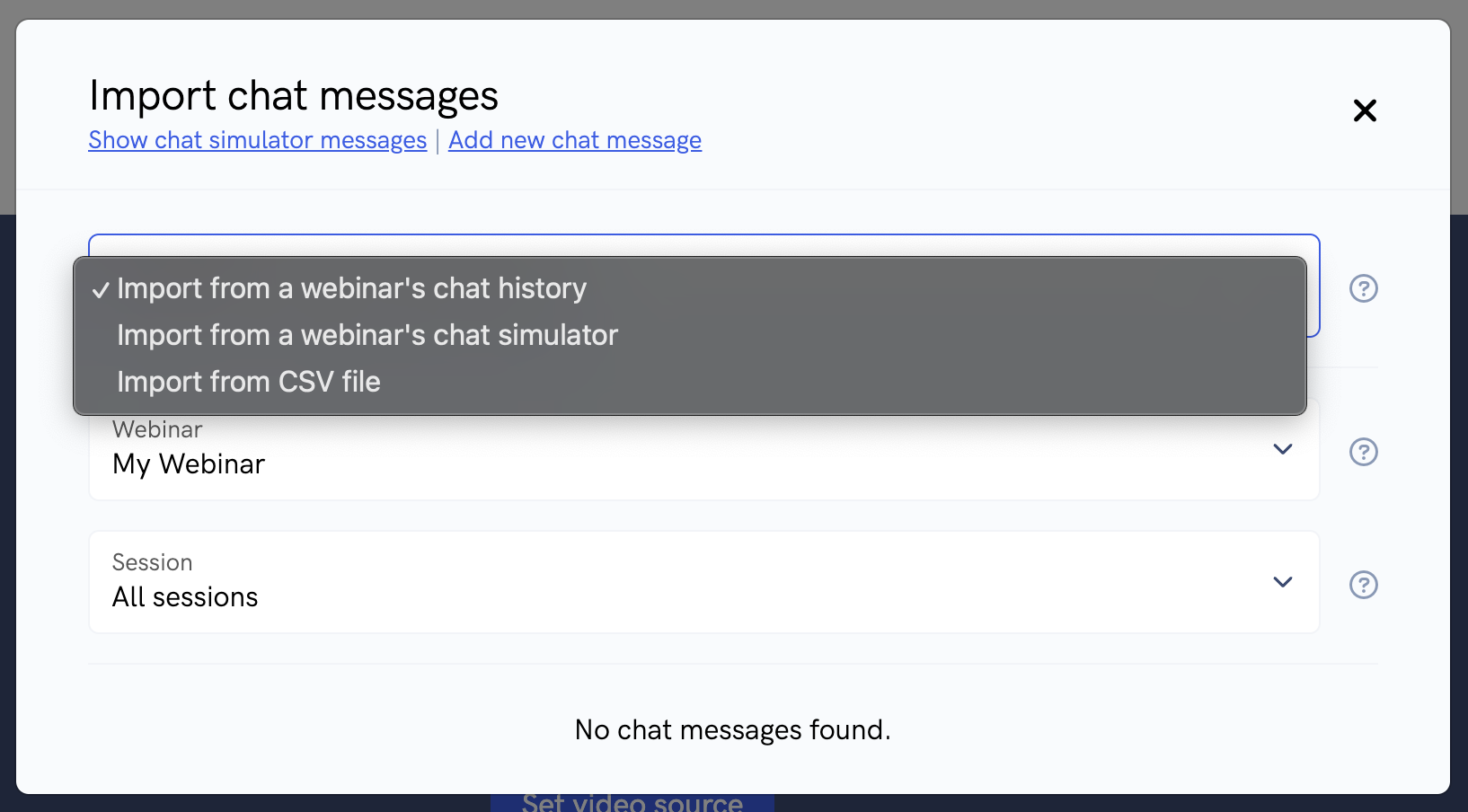Using the chat simulator in your webinars
The chat simulator is a feature that allows you to display chat messages in the live chat messages at specific times during your webinars that attendees will be able to see.
This feature has a large variety of use cases like:
- Creating a "replay" of a previous live event's chat messages in your automated webinar
- Displaying welcome messages or other engagement boosting messages during the webinar
- Dropping offer / product links in the live chat box when presenting your offer to your audience
- And more!
Now that you know why you might want to use the chat simulator features in your automated webinar, lets go over how to set it up!
In your webinar settings, you'll want to go to the watch room builder.
Inside the watch room builder, you'll want to start by opening up the "Chat" section and ensure that live chat is enabled. From there, open up the "Chat simulator" section and click the "Edit" button. You'll be shown a popup with a list of all previously added chat simulator messages, plus the option to add a new chat message or bulk import messages.
When adding a new chat message, you can set the chat message's username, the chat message text, and the minute and second it will displayed. You can also bulk import chat messages from another webinar's live chat history, another webinar's chat simulator, or from a CSV file of chat messages.
After adding or importing the chat messages you want, you'll see the list of chat messages in the chat simulator popup.
On the webinar timeline of the watch room builder, you'll see the chat simulator messages show on the webinar timeline. And in the attendee preview of your webinar, you'll be able to see the chat messages display at the times you set for those messages.
Once you've added the messages you want and previewed how it looks, save your settings and you're done! Now when attendees view your webinar presentation, they'll see the simulated chat messages that you have added at the specific times you specified!
Related Articles
Using Webinar's Chat library
In this article, we'll explain everything there is to know about Webinar's chat library. Webinar's chat library is a place to store chat conversations for your various events. Currently, the chat library is used primarily with Chat Simulator. In the ...Using the webinar watch room builder
In this article, we'll show you how to fully customize the watch room where people actually watch your event presentation using our powerful builder. Whether you're running an automated or live webinar, you're going to want to make sure your watch ...Setting up and running live webinars
In this tutorial, we'll walk you through everything you need to know in order to set up and run your live events. In this tutorial, we'll guide you through setting up and running live webinars on out platform. Setting up your live webinar The first ...How to view chat message history, follow up with attendees who leave chat messages, and enable chat email notifications
In this article, we'll show you the ins and outs of our powerful live chat features! Thanks to our powerful chat features, it's super easy to look up an event's chat message history, get email notifications when people leave chat messages in your ...Dealing with network issues during live webinars and meetings
Dealing with internet issues during a live event is never fun. In this article, we'll cover how to deal with these issues when they happen and what you can do to help reduce or fix the issue entirely. In today's connected world, it's an unfortunate ...