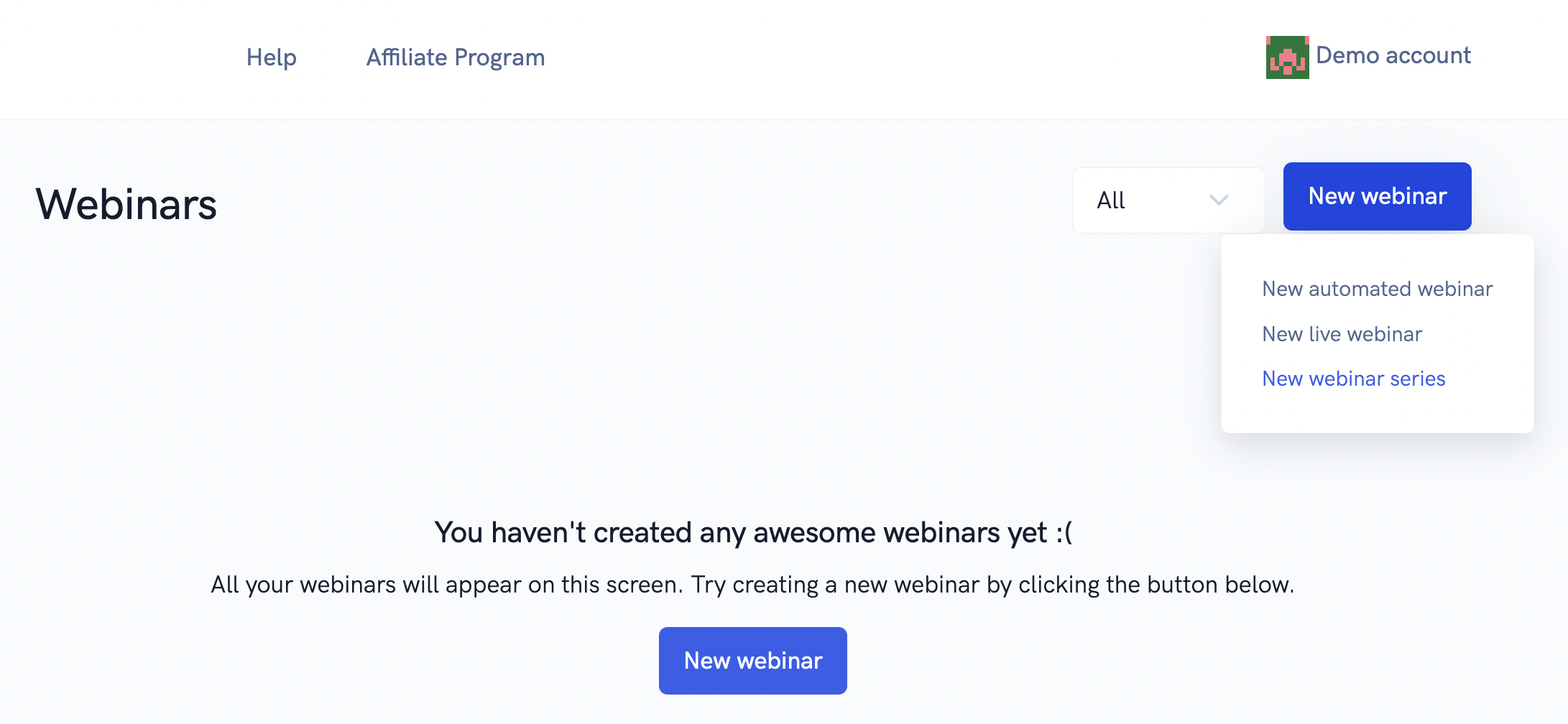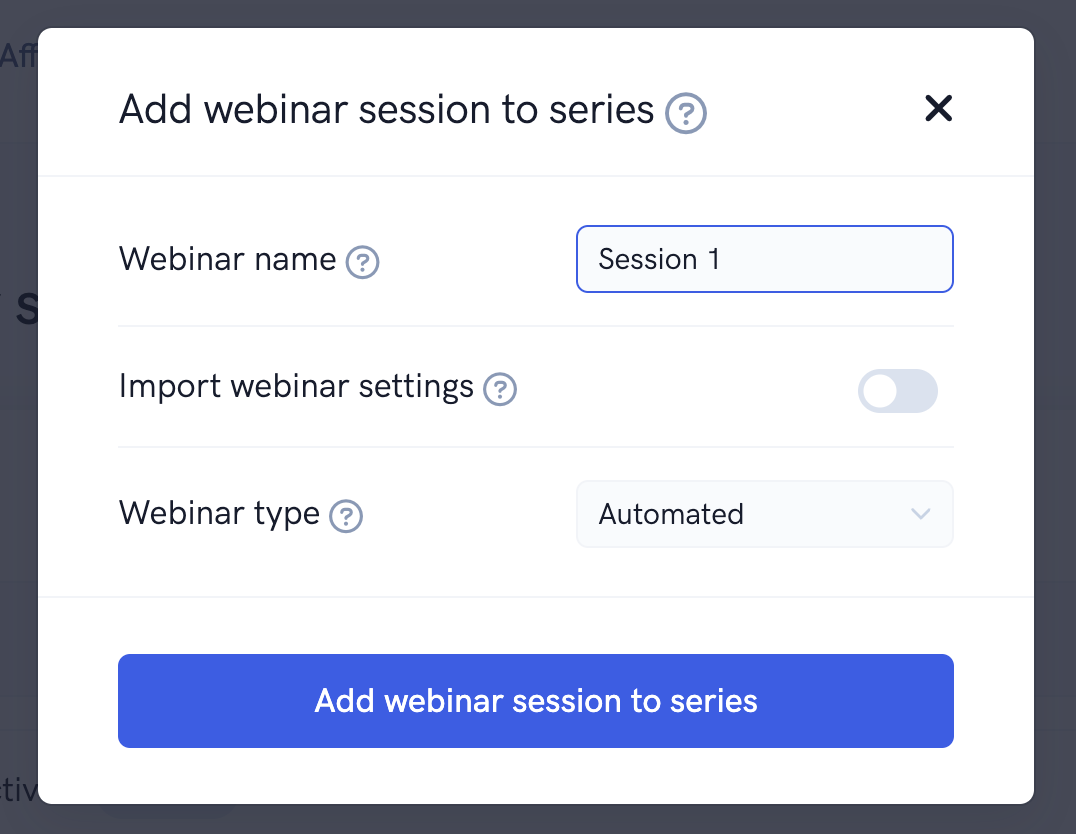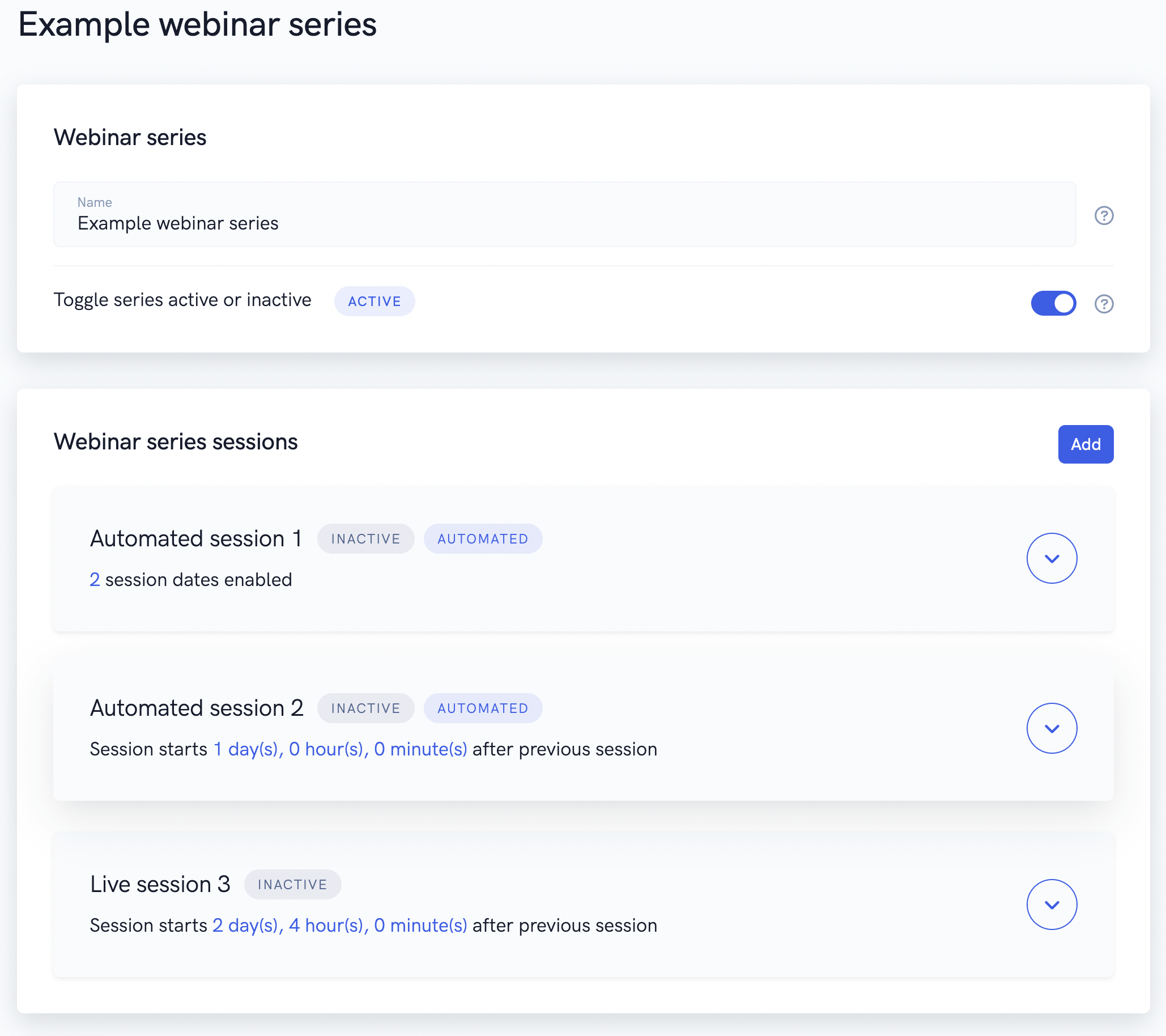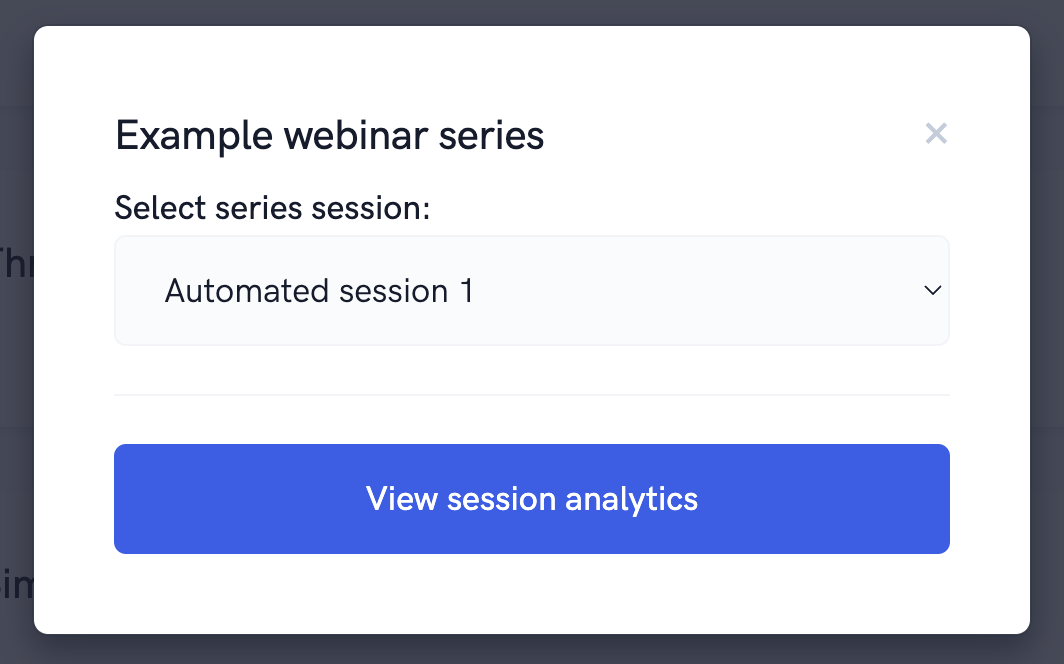Create and run a webinar series
Our webinar software supports the ability to create and run webinar series. This means that a person can register for your series and automatically be enrolled for multiple events. The benefit here is that the person registering only needs to register once rather than registering for multiple individual webinars. Plus, registrants in your webinar series can get email & text reminders for each session, as well as trigger the various integration events that our webinar software supports.
Webinar series are perfect for running 5 day challenges, multi-day training seminars, group coaching calls over time, and much more!
You can customize each webinar session in your series just like a "one-off" webinar. This means you can customize your watch room settings, thank you/replay pages, email reminder & integration settings, etc... for every single webinar session in your series.
To get started, go to your webinar dashboard, click the "New webinar" button, and select the "New webinar series" option from the dropdown.
On the next page, give your webinar series a name. Then, use the "Add" button under the "Webinar series sessions" section to add webinar sessions to your series.
You can create a live or automated webinar session from scratch or import settings from an existing webinar to speed up the process of creating your series. Once you've added a webinar session to your series, you can further edit each session's settings like email reminder settings, scheduling options, thank you/replay page settings, etc...
How scheduling works:
The first event in your series is the entry point into your series. This means that is has a registration page that you can edit just like a regular "one-off" webinar. You will send people to this registration page in order for them to register for your series. You also have all of the regular scheduling options at your disposal. For example, you can add specific dates, ongoing dates, just-in-time dates, or even enable instant watch sessions for the first webinar in your series.
The follow-up sessions in your series work a bit differently. For starters, there is no registration page for any of the follow-up sessions (because your registrant's only need to register for the first session in your series). In addition, for follow-up sessions, you simply need to specify how many days/hours/minutes later that session should occur.
For example, if your first webinar session is on Monday at 5 PM and you want the next session to be on Tuesday at 5 PM, in the follow-up session scheduling options, you would simply select the session to start 1 day later.
See the screenshot below for an example 3 day webinar series.
Getting your links:
When you're done setting up your webinar series and want to start sending traffic to it, head back to your webinar dashboard. From the dashboard, you can select the "Get links" option for your series just like any regular webinar. You can grab the registration link from the pop-up and send all your traffic to that link in order for people to register for your webinar series.
It's a little different for getting the watch room, replay room, and control room links. Because there are multiple webinar sessions in your series, you are given the option to select which session you want to grab links for. Simply select the session you want from the drop down. For example, if you want to access the live watch room link for the 2nd webinar session (in order to go live to your audience), simply select the 2nd webinar session from the dropdown and then goto the link provided.
You can use the same process to access the analytics for the various webinar sessions in your series.
Related Articles
How to build webinar funnels
This tutorial will give an in depth guide on how to build webinar funnels in just a few minutes. Our platform makes is super easy to build your (automated or live) webinar funnel in just a few minutes! But there are also a ton of powerful ...Using the webinar watch room builder
In this article, we'll show you how to fully customize the watch room where people actually watch your event presentation using our powerful builder. Whether you're running an automated or live webinar, you're going to want to make sure your watch ...Pro Webinar Overview Tutorial
This tutorial goes over a brief walkthrough of all additional features in your Pro account. Our webinar software is the absolute best auto webinar platform and funnel builder on the market. And this Pro upgrade just unlocks even more powerful ...Using Webinar's Chat library
In this article, we'll explain everything there is to know about Webinar's chat library. Webinar's chat library is a place to store chat conversations for your various events. Currently, the chat library is used primarily with Chat Simulator. In the ...How to use the page & embed builders to create high converting webinar funnel pages
In this tutorial, we'll show you how to use our powerful page & embed builders to create and edit a high converting registration, thank you, or replay page. Thanks to our powerful page builder, you can create a high converting registration, thank ...